Driver install
TotemDuino v1.x contains PL2303 USB to Serial chip that is no more supported in Windows 11. This results in problems when trying to flash code sketch using Arduino. This tutorial will instruct on resolving this issue. Other operating systems should work out of the box.

Driver status can be view in Windows → Device Manager application.
Note
This guide is only for Windows 11 and older TotemDuino v1.x (PL2303) boards.
Windows 10 or TotemDuino v2.0 (CH340) doesn't need this driver.
Install driver
Windows 11 uses latest Prolific driver that does not work with this chip. Installing older version resolves the issue.
- Make sure TotemDuino is disconnected from the computer.
- Download driver.
Download Prolific Driver - Extract
PL2303_Prolific_DriverInstaller_v1_12_0.ziparchive file. - Run
PL2303_Prolific_DriverInstaller_v1.12.0.exeinstaller file. - If
User Account Controlwindow appeared - click Yes. - Driver install window opens.
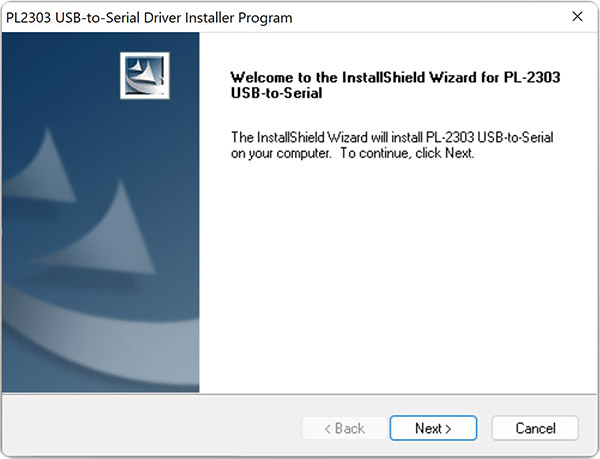
- Click Next >
- Click Finish
- Now TotemDuino should be fully working.

If message "DO NOT SUPPORT ..." is still displayed in Device Manager - run same installer again:
- Select
Repairand click Next > - Select
Noto restart and click Finish
Lock driver
Windows will try to update driver on each computer restart. This step will prevent to overwrite installed version.
- Download
Show or hide updates troubleshooter.
Microsoft Edge may show this file as "harmfull". SelectKeepoption.
Download application - Run
wushowhide.diagcabfile. - Click Next. Wait for detection process to finish.
- Click → Hide updates.
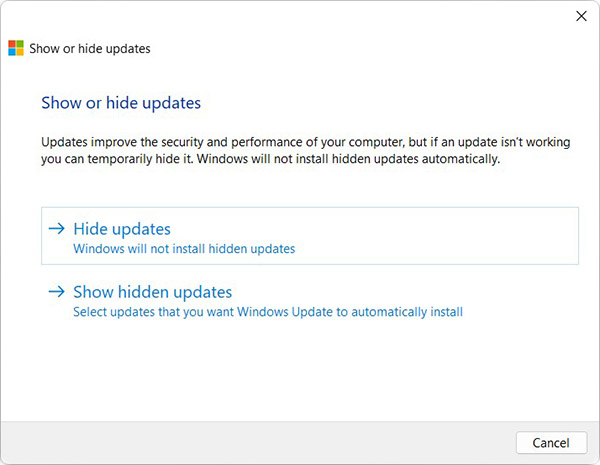
- Select
Prolific - ports - 3.9.1.0
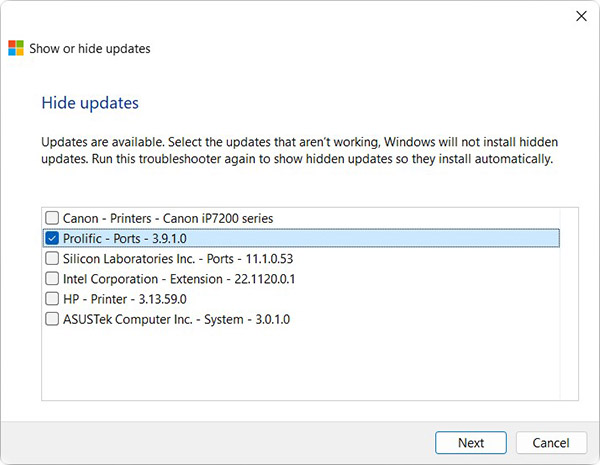
- Click Next, wait for "Resolving problems" screen to finish.
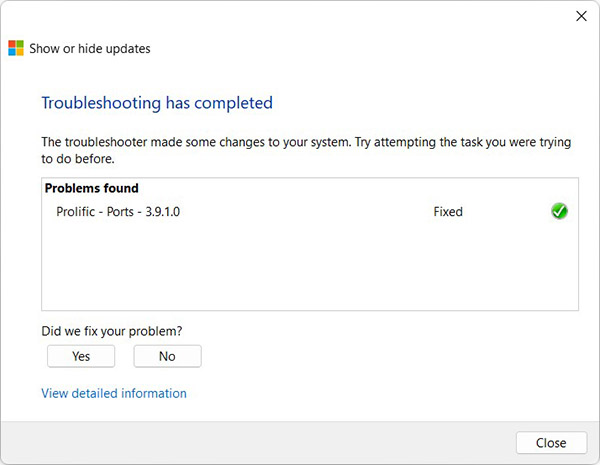
- Click Close
Now TotemDuino should be fully working, even after computer restart or Windows Update.
Restore driver
Follow these instructions if you want to restore driver to original state. This will undo changes done in previous tutorial.
- Download
Show or hide updates troubleshooter.
Download application - Run
wushowhide.diagcabfile. - Click Next. Wait for detection process to finish.
- Click → Show hidden updates.
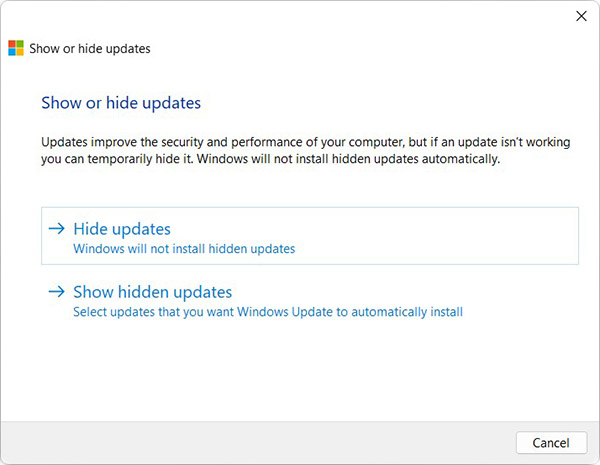
- Select
Prolific - ports - 3.9.1.0
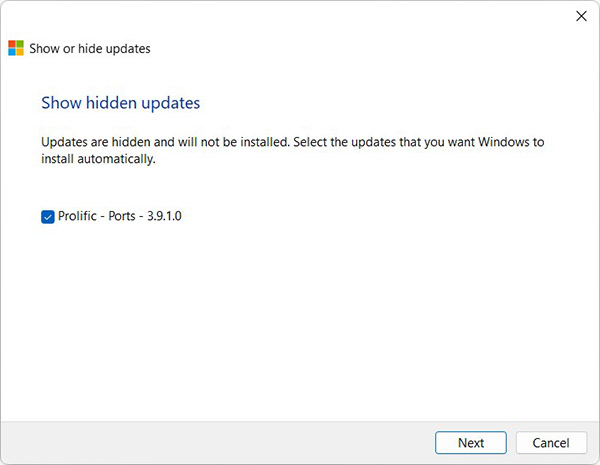
- Click Next, wait for "Resolving problems" screen to finish.
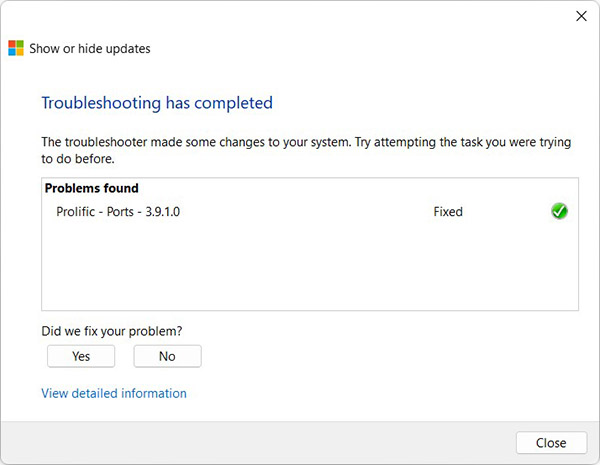
- Click Close
Restart computer and Prolific driver should roll back to the latest version.