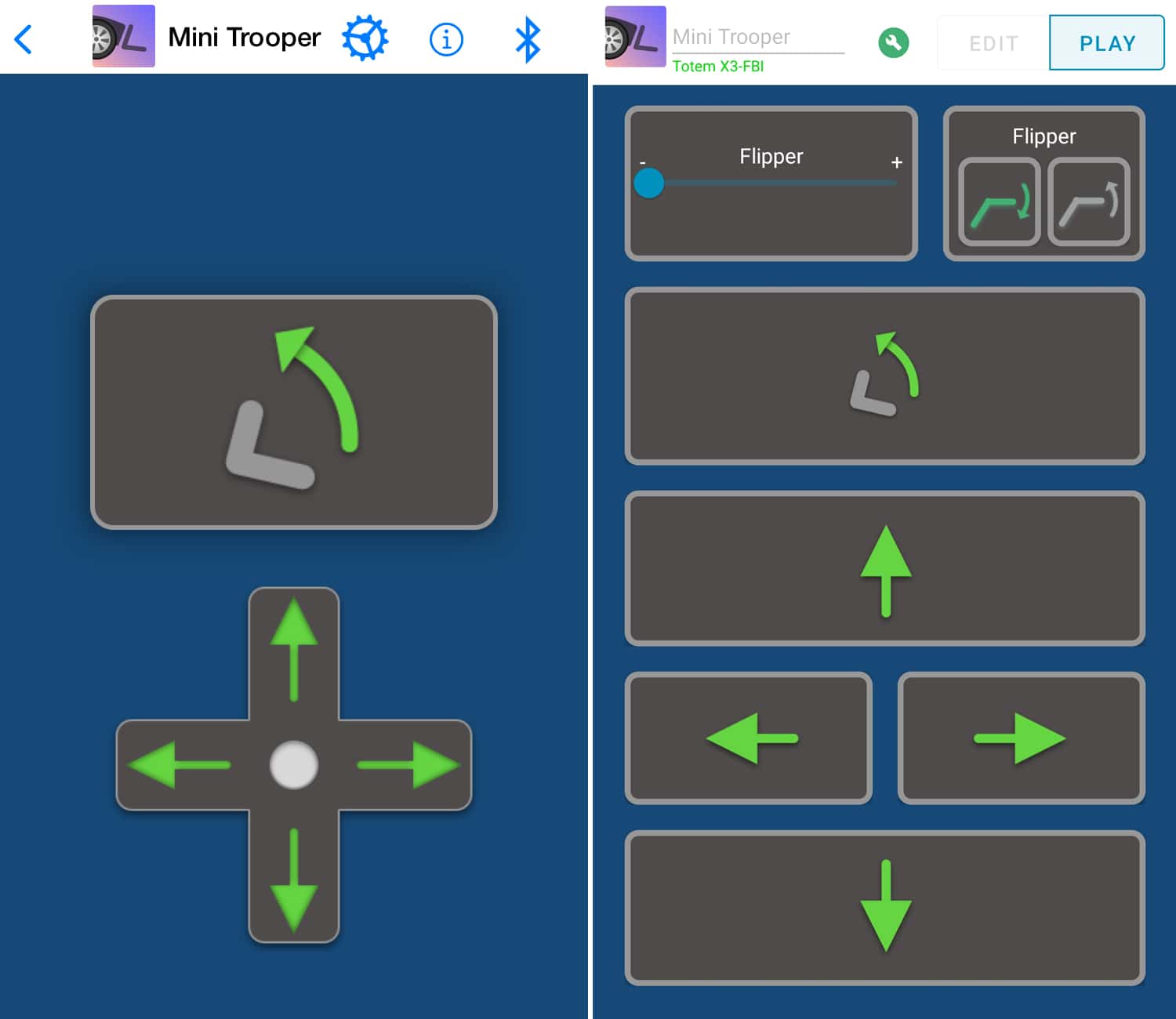Control robot
Our robots can be controlled using iOS and Android applications. This guide will instruct how to get it and manually control the robot.
Application looks a bit different between iOS and Android platforms, so images are displayed for both of them.

Installing app
Click on the image to download application for your device:
When starting application first time, a introduction tutorial may be shown. Read it to discover all the features available.
Connecting robot
Now power up your robot (connect battery). When robot LED lights up, click “Connect” button inside the app main screen.
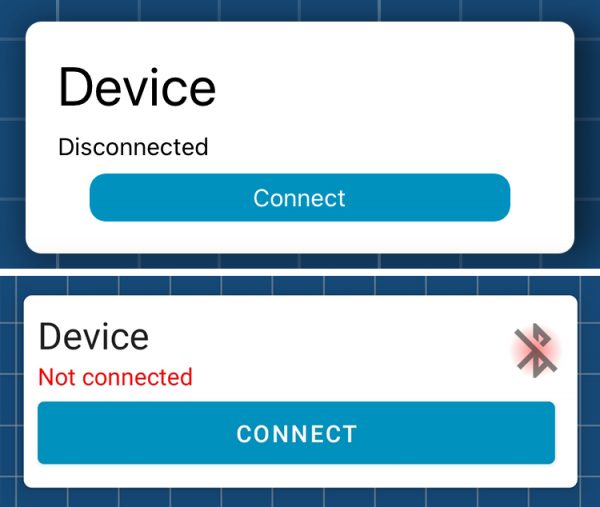
A request for Bluetooth and location permissions may appear. These are required for application to communicate with the robot. Accept them and you will see a list of located Totem robots.
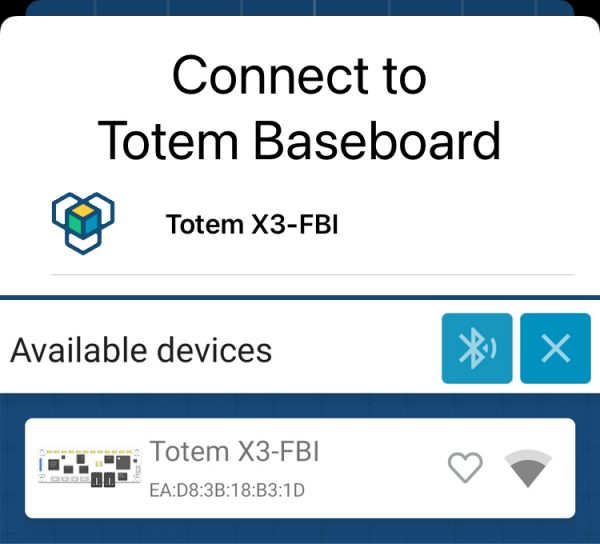
Click on discovered robot, you want to connect with and application will switch to “Connected” screen. There you can disconnect the robot, update firmware or change settings.
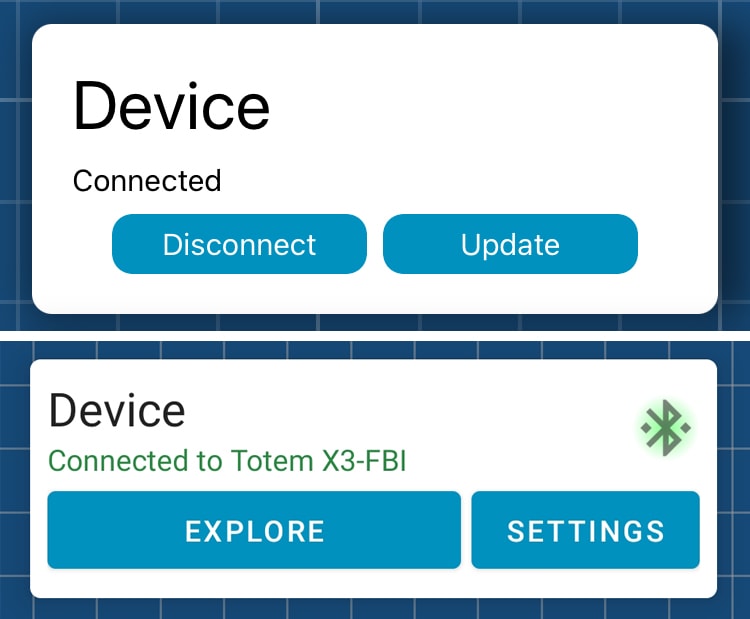
Moving around
Now when robot is connected, you can start controlling it. From available models list, select your connected robot to open specific controls.

There you will find buttons with different functionality. Try clicking each one and see how robot reacts. In case of Mini Trooper, you can drive around and move flipper.